Tabs
- Tab Bar introductions
- Create and Close tabs
- Restore tabs
- Open tabs in fore/background
- Always open in new tab
- Tab positions
- Group color ( What is tab group? )
- Other tab functions and settings
- Shortcuts for tabs
-
Tab Bar introductions
Tab Bar in TheWorld Browser is shown in the following picture:

Hints: When you open plenty of tabs, some of them will be hidden. You can scroll your middle mouse button on tab bar or move the slider on the right to view the hidden tabs. With this method, you can hide some tabs that you want to browse privately.
-
Create and close tabs
Click the icon
 on Tab Bar in order to create a new tab. Click the icon
on Tab Bar in order to create a new tab. Click the icon  on Tab Bar to close tabs.
on Tab Bar to close tabs. -
Restore tabs
Click the button
 on Standard Button to get your tabs back. Right click this button to show the restore list.
on Standard Button to get your tabs back. Right click this button to show the restore list. -
Open tabs in fore/background
Click the icon
 on Status Bar to switch this function. This function is also called Auto Active, Always Active, Show in Foreground etc.
on Status Bar to switch this function. This function is also called Auto Active, Always Active, Show in Foreground etc.You are also able to do detailed settings in Options → Basic → Tabs.
-
Always open in new tab
You can constrain to open links in new tab when you click links. Websites from Address Bar can also be opened in new tabs. Please go to Options → Basic → Tabs to do detailed settings.

Hints: It is not recommended for you to enable this function. You can open links in new tab with the following methods:
Click links with your middle mouse button.
Press Ctrl and then click links.
-
Tab positions
You can customize where to place tabs from links and how to switch tabs after closing them.
Please go to Options → Basic → Tabs to set this function.
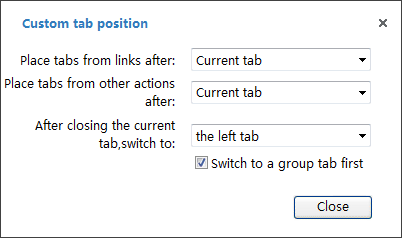
-
Group color ( What is tab group? )
You can usually see color boxes in the following picture on tabs. They are showing tab group status so that you can view and manage them conveniently. For example, you can close tabs in the same group.

What is tab group?
If you click a link in tab A and create a new tab B, tab A and B are in the same tab group.
Whether tabs are in the same group or not has nothing to do with the URLs. It is only associated with tabs. For example, if you input the URL of tab B in Address Bar and create a new tab C, tab B and C are not in the same group, though the URL is the same.
-
Other tab functions and settings
You can find all the following functions and settings in right-click menu or tab settings.
Lock tabs:
In right-click menu, you can lock and auto-refresh tabs.
After tabs are locked, a confirm dialog will be shown when you close these tabs, so that you will not close important tabs by mistake.
Auto-refresh tabs:
The function of auto-refresh can automatically reload the frequently updated websites. You do not have to refresh them manually.
Tab width:
You can choose whether to show all tabs in the same width. As is shown in the following picture:
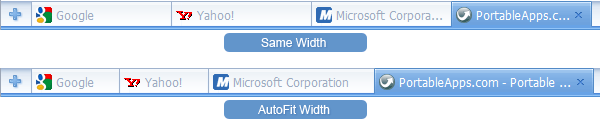
Moreover, you can set the limitation of the maximum and minimum width for tabs.
Tab appearance:
You may choose whether to show the elements on tab and Tab Bar.
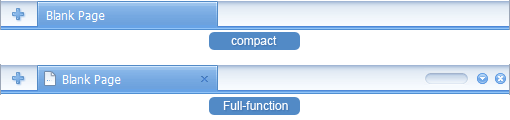
Never activated tabs:
The titles and colors of never activated tabs can be customized.
-
Shortcuts for tabs
Besides the common tab functions, you can browse the web more fluently if you can master the following tab control shortcuts.
Common shortcuts for tabs:
Switch to previous tab: F2
Switch to next tab: F3
New tab: Ctrl+T
Close tab: Ctrl+W
Restore tab: Ctrl+E、Alt+Z
Click here to view more shortcuts.
Mouse actions:
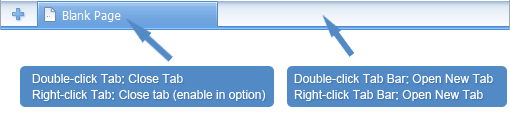
You can control tabs more conveniently via mouse gestures.
More practical operations:
Press Ctrl and click links: Open links in new tab
Press shift and click links: Open links in new window
If you have enabled right click to close tabs, you can press Shift and right click the tabs to show right-click menu.
