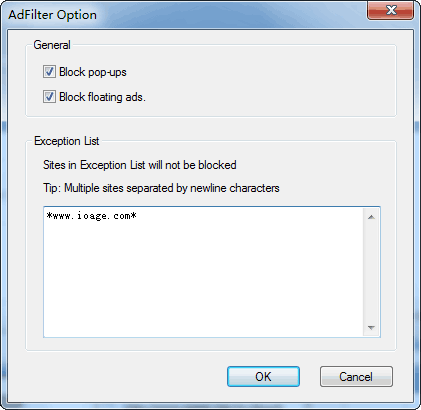AdFilter
- Unlock page script blocking
- Disable page contents such as FLASH, images and scripts
- Block floating elements and popup windows
- Exception list
-
Unlock page script blocking
You can use the function of “Unlock the page blocking” to remove the limitation for mouse and keyboard, such as Unlock context menu blocking, Unlock copy/paste blocking and so on.
Please go to Options→Main→Page to enable this function.
-
Disable page contents such as FLASH, images and scripts.
Please go to Options→Main→Page and you can disable FLASH, images, scripts and so on.

Hints: You are also able to use this funciton in View→Page Content.
-
Block floating elements and popup windows
You need to install AdFilter extension to block floating elements and popup windows. After the extension is installed, the extension is enabled by default. And the AdFilter icon will be shown on Status bar.
Click the icon
 on Status Bar, you can add the websites to Exception list so that they will not be blocked. You can also choose to “Allow this page temporarily”.
on Status Bar, you can add the websites to Exception list so that they will not be blocked. You can also choose to “Allow this page temporarily”.
-
Exception List
Click the icon
 on Status Bar and select “Add to Exception list”. The current website will be added into the Exception list so that the necessary elements will not filtered by mistake.
on Status Bar and select “Add to Exception list”. The current website will be added into the Exception list so that the necessary elements will not filtered by mistake.You can also go to “AdFilter option” to add and modify the Exception list manually.